Email Approval¶
Email Approval allows you to approve or reject a contract directly from email without having to login to the application. Administrators can enable this feature from the ‘Email Approval’ page in settings and can specify users to whom this functionality will be enabled for.
Enable Email Approval¶
- Login to the application as the Administrator.
- Navigate to the settings page.
- Click on “Email Approval” under the Workflows section.
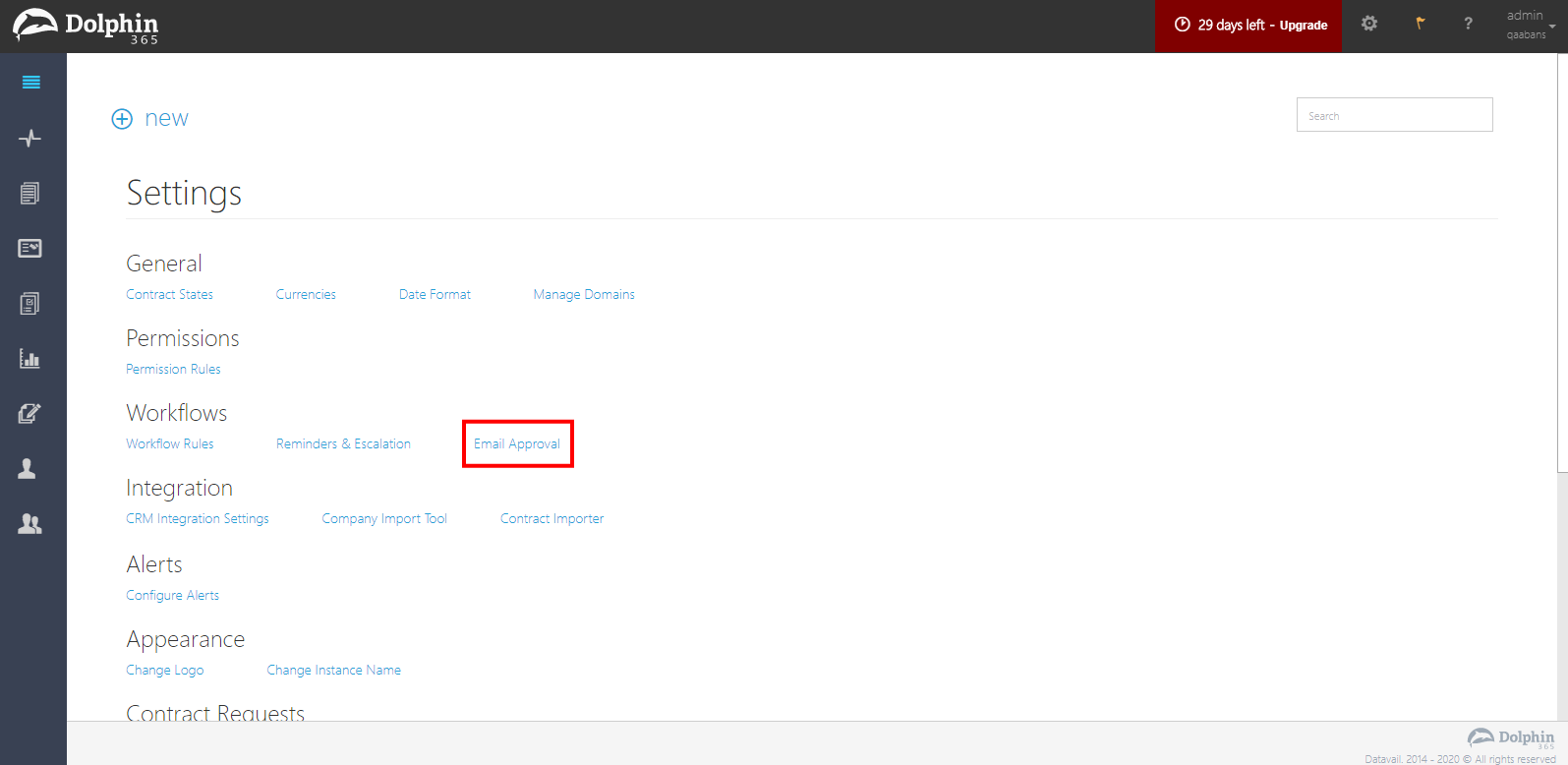
- Turn the feature On by clicking on the ‘Enable Email Approval’ button.
- Click on the “+add” button.
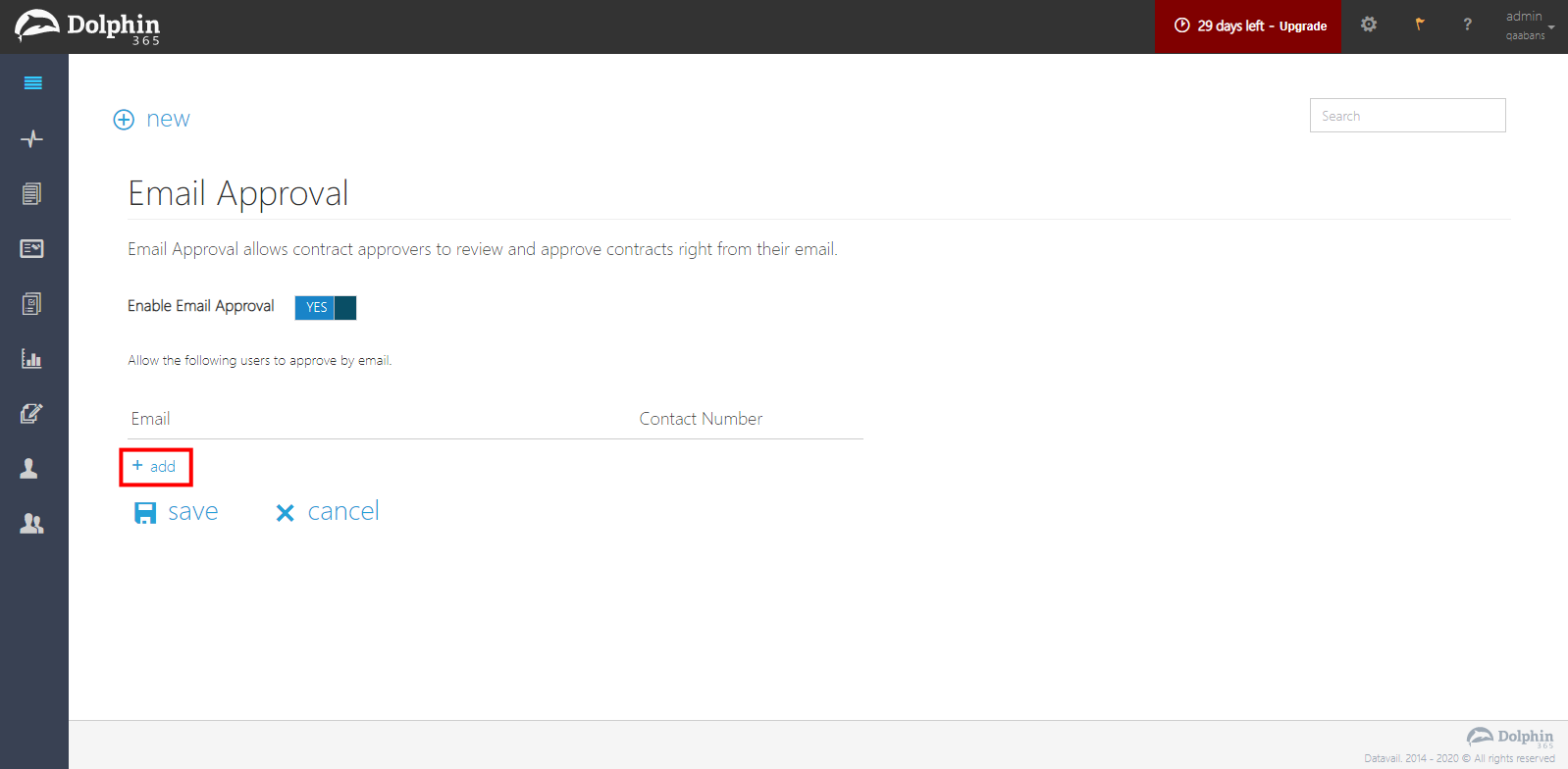
- Then select the user from the list and specify the contact number of the user for whom this functionality will be enabled.
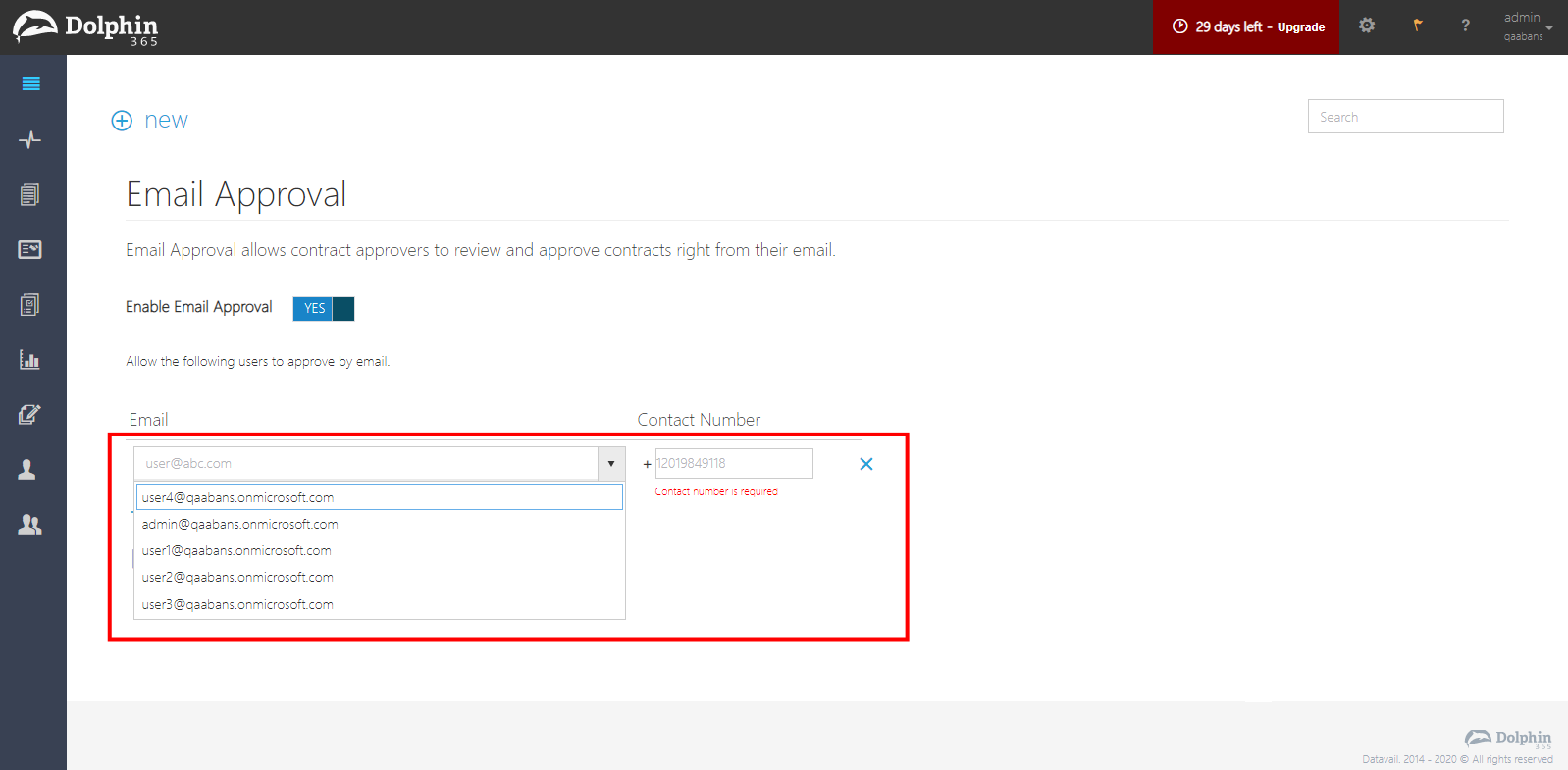
- Click on the “Save” button.
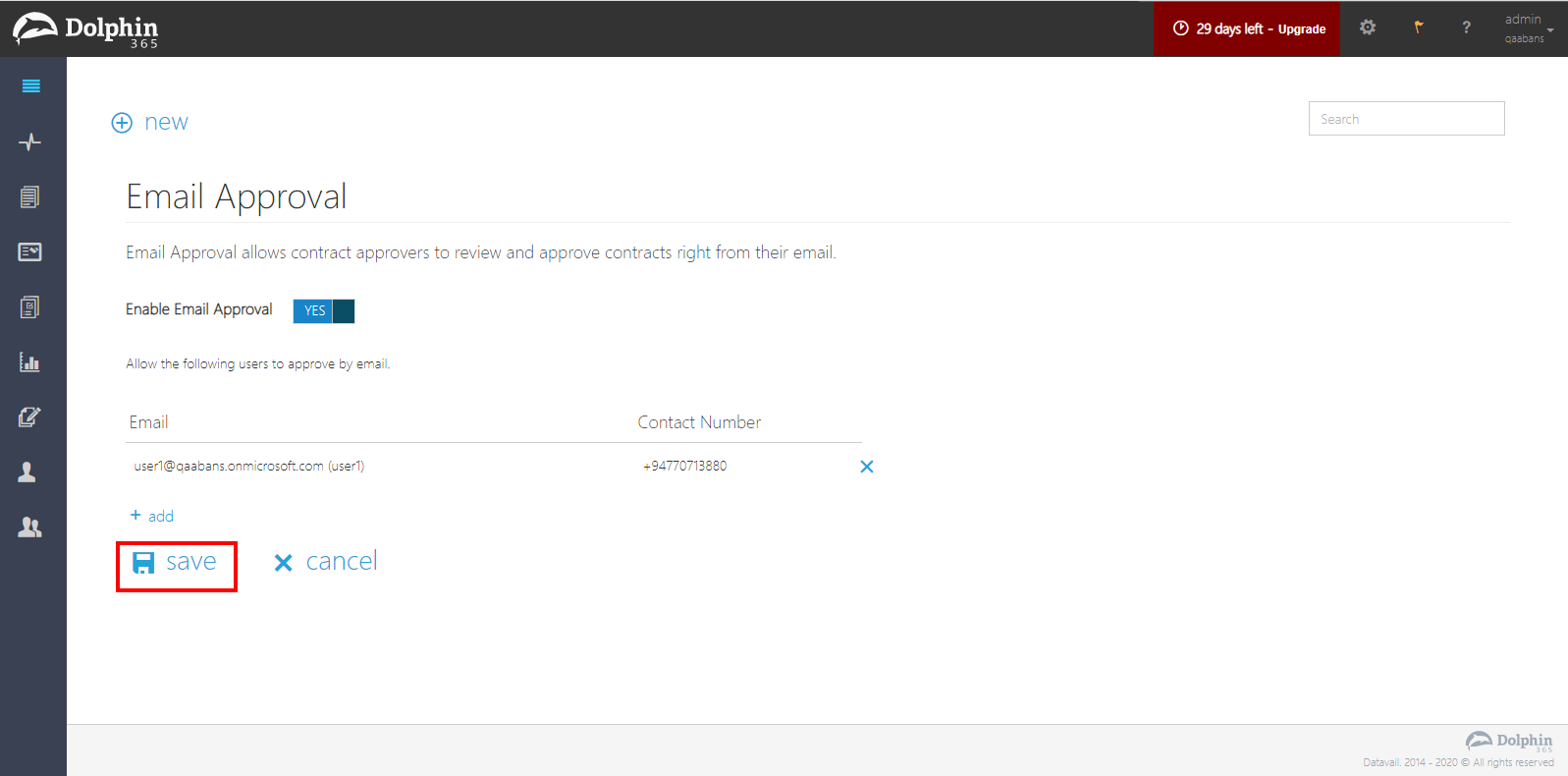
User Receiving a Contract Approval Notification Email¶
When the contract is placed in Internal Review, the assigned review member for whom email approval is enabled, will receive an email for the contract for approval.
This email will contain:
- The contract document as an attachment
- Properties of the contract
- Approve and Reject buttons
NOTE: Contract Approval Notification Emails are only sent for users who have configured their email addresses to “Email Approval” via the settings page.
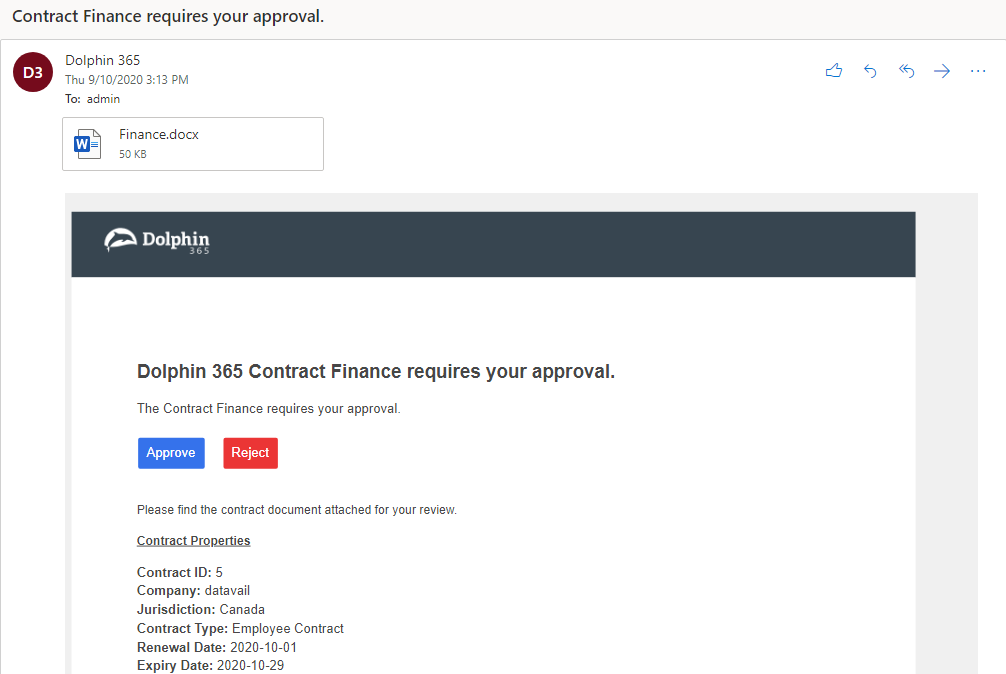
Approving/Rejecting a Contract via Mobile¶
In order to Approve/Reject via mobile, the user has to follow these steps.
- Click on the Approve/Reject button in contract approval notification email.
- User will be directed to the browser requesting an authentication code to proceed. This authentication code will be sent to the user’s phone via Text Messaging.
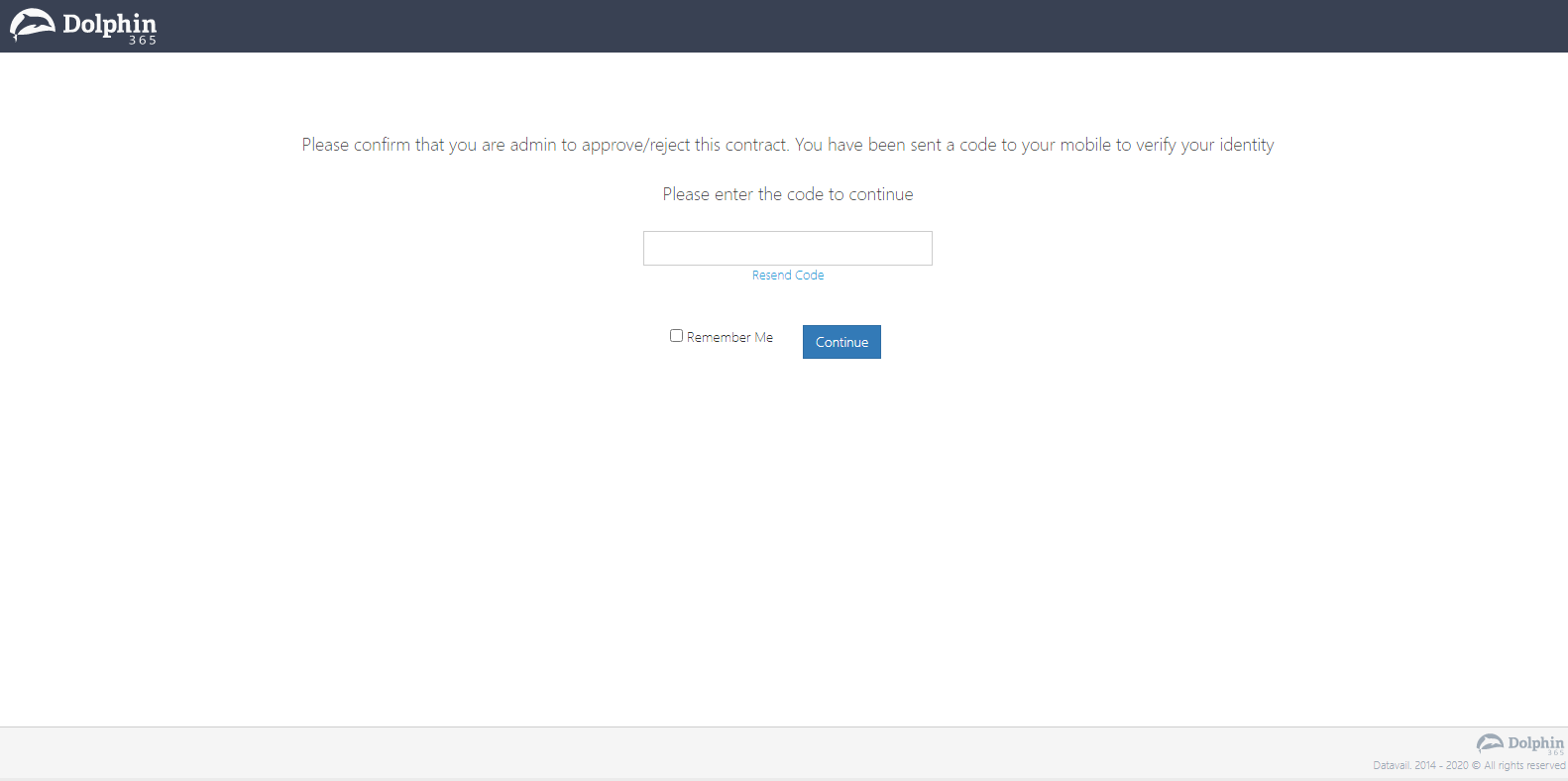
NOTE: User can request to resend the code by clicking “Resend Code” link.
- Then the user needs to enter the authentication code in the text box.
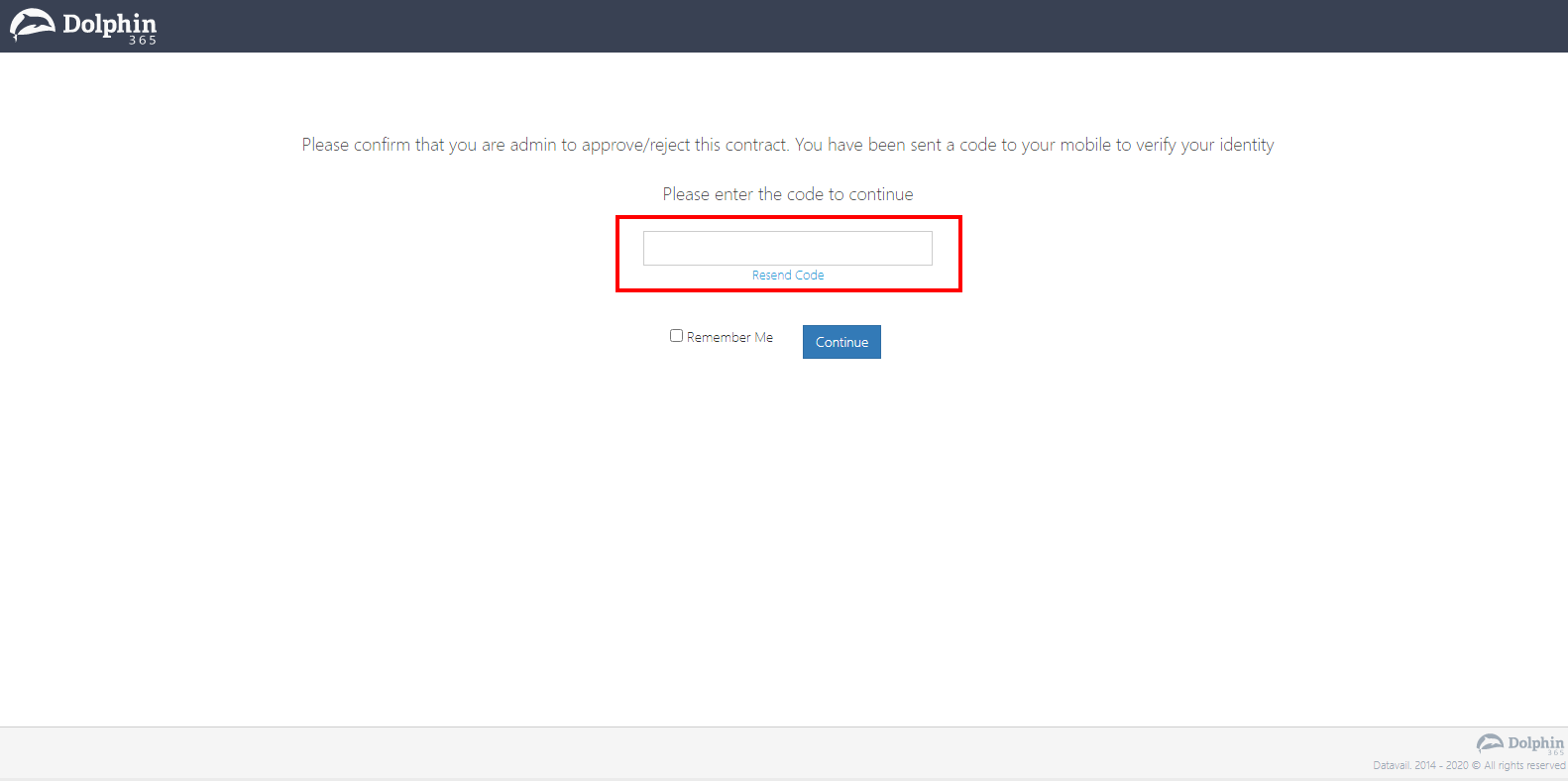
NOTE: User can click on “Remember Me” checkbox and then the system will remember the user for the next 72 hours.
- Once the user clicks on the continue, he will be directed to the Contract Approve/Reject page.
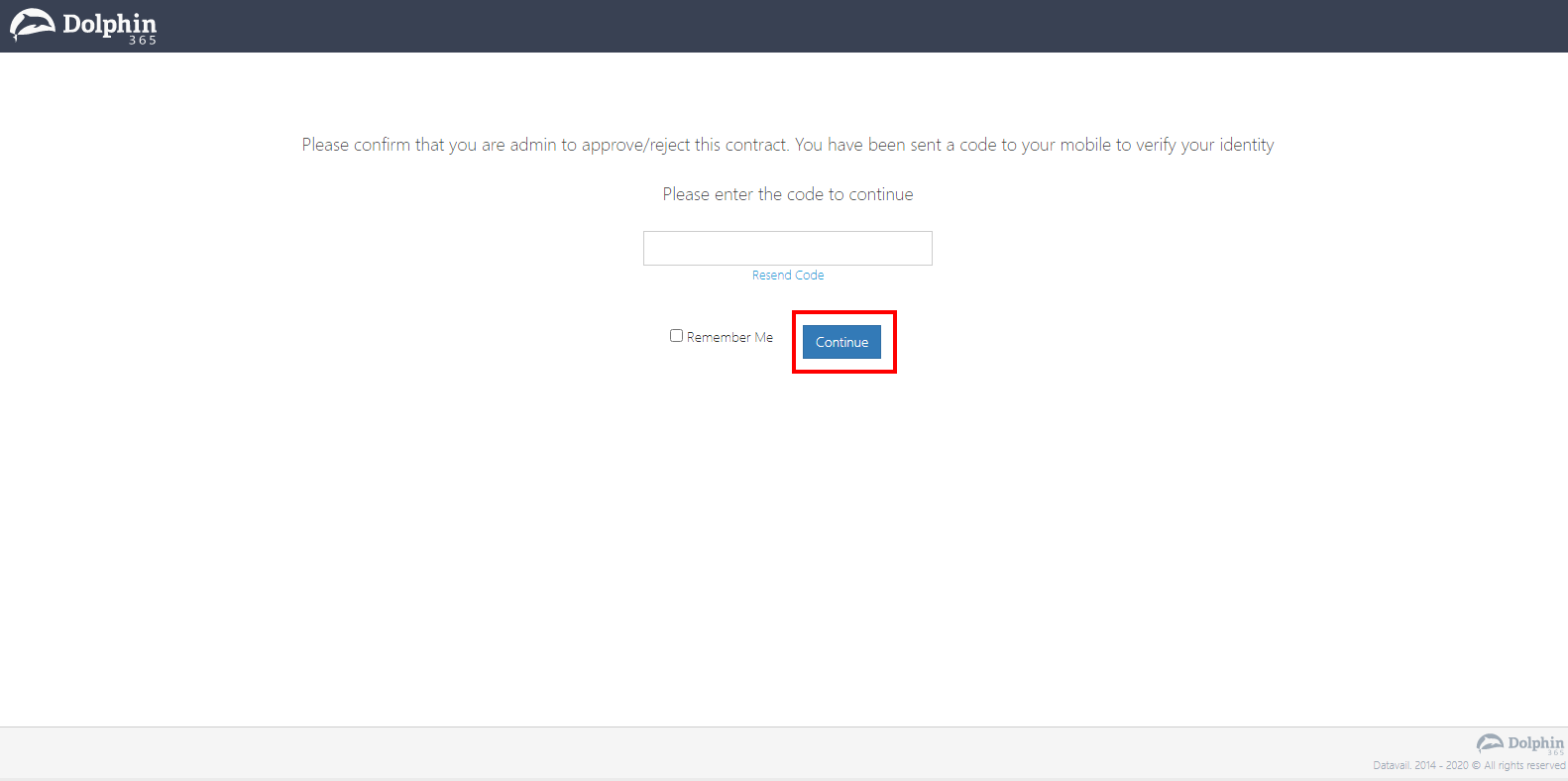
- User can either approve or reject a contract along with a comment.
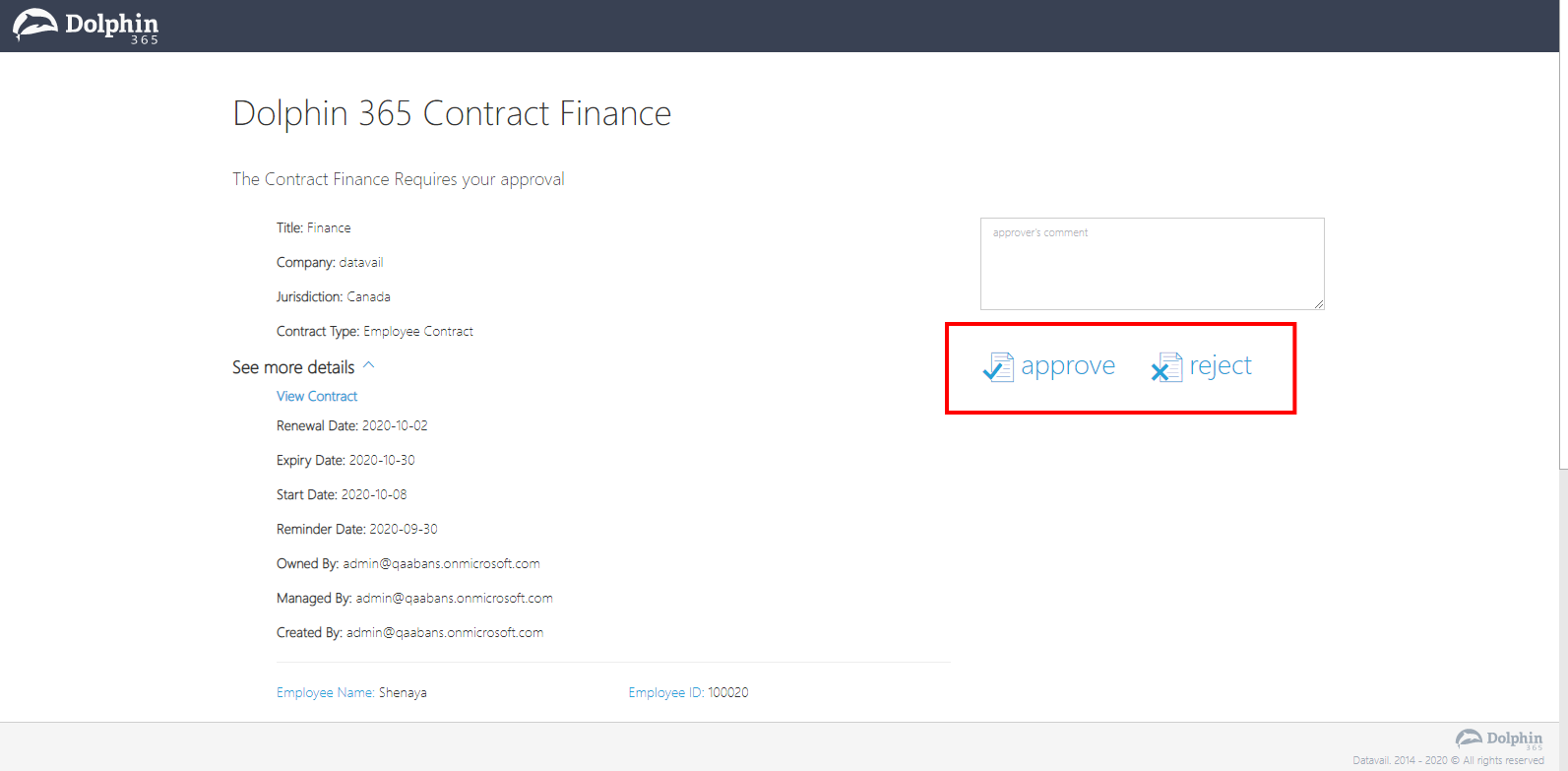
Email Approval Default Identity¶
Dolphin 365 users can now approve ongoing agreements via email without providing user credentials for the current session.
- Login to the application as the Administrator.
- Navigate to the settings page.
- Click on “Email Approval” under the Workflows section.
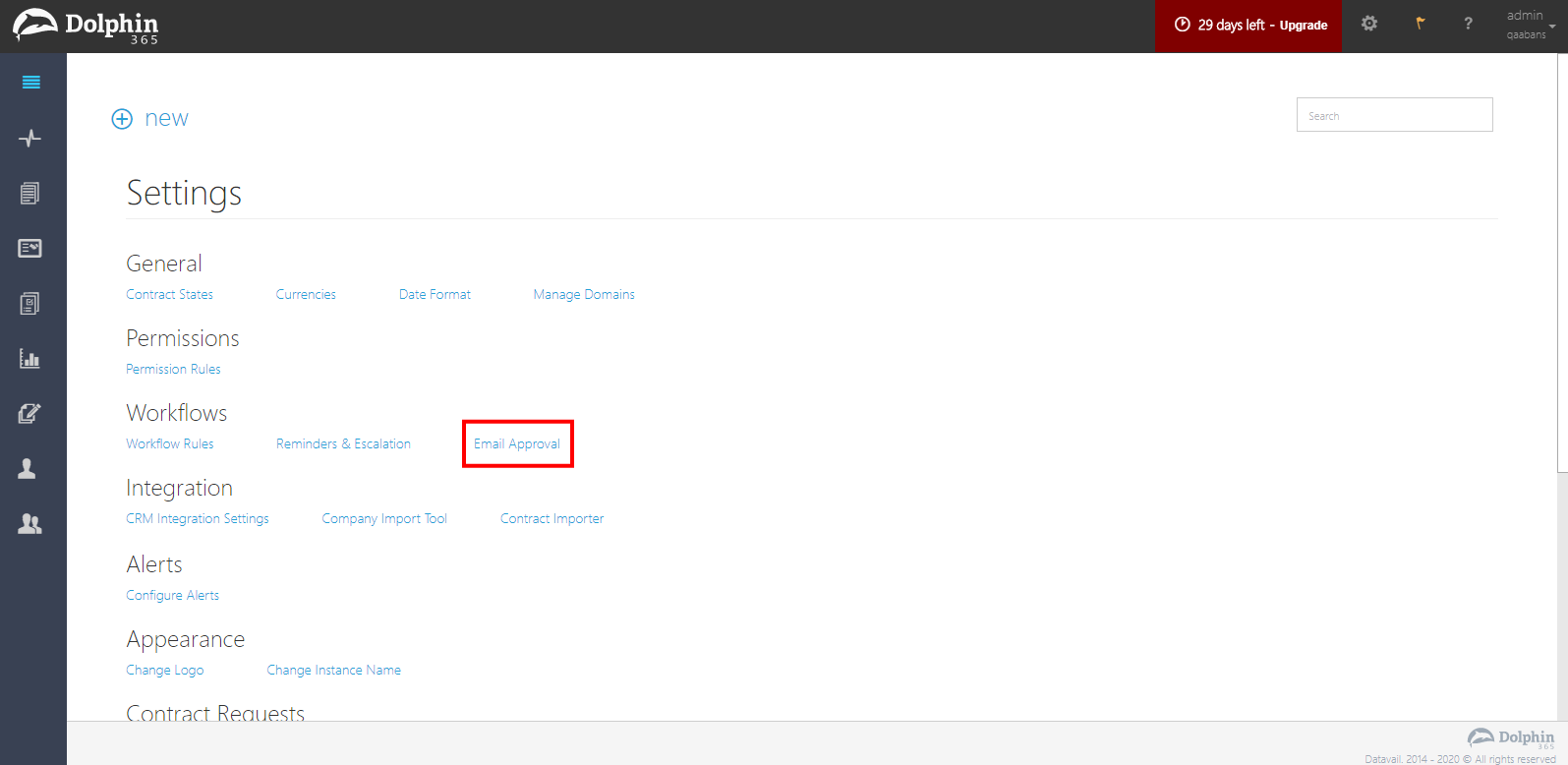
- Turn the feature On by clicking on the ‘Enable Email Approval’ button.
- Then select “Use default authentication scheme to confirm approver’s identity” option
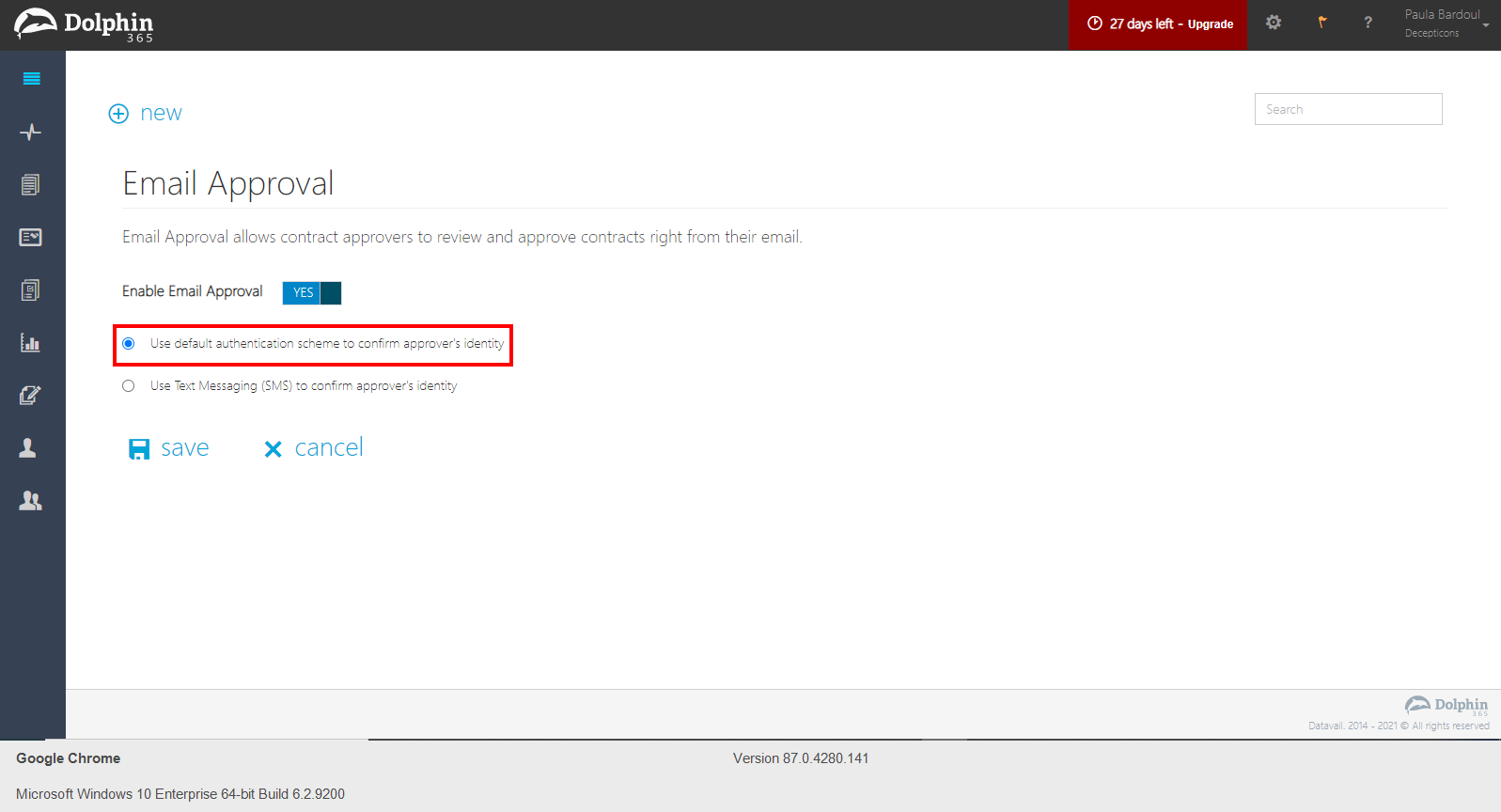
- Click “Save” button to commit changes.
Note: Once enabled the “Use default authentication scheme to confirm approver’s identity” user will receive an email for the contract approvals. Then the user will be able to approve/reject the contracts by following the email approval process.